Your website is often the first place that potential customers learn about your company. It’s an essential component of your marketing and sales.
However, many entrepreneurs need to pay more attention to a critical aspect of website management: backups.

What is a website backup? It’s a copy of all your website’s files, from images to text to source codes, stored in a safe place. Think of it as an insurance policy for your website.
If you have a recent backup of your site, you don’t have to worry about losing everything if there are problems. Sometimes, sites are hacked, things get messed up when you’re updating, or human error causes problems.
It’s also possible that you will stop working with your current web designer or web hosting company. If so, you want to ensure you can still access your site files.
I’m working with two business owners who want to restore a previous version of their site from over a year ago. (They suspected something wasn’t going very well with their websites, but didn’t know what exactly was wrong, or why it was happening, until they asked me to do a site review.)
One changed their business model and wanted to restore a previous version of their site that was larger and got more website traffic.
The other hired an employee who made a website revision that caused their site to almost completely disappear from Google. They want their old website back!
Neither, unfortunately, have a backup of their previous website.
How Backups Protect Your Online Presence
Imagine waking up one day to find your website down or inaccessible. All of the content you worked so hard to write, the lead gen forms, the customer info, the project photo gallery—gone.
This nightmare scenario highlights why backups are an absolute necessity and a safety net for businesses. Not only do they secure your online assets, but they also:
- Preserve your search engine optimization (SEO) efforts. Your website’s hard-earned rankings and online visibility may have taken you years to achieve.
- Minimize downtime, which may cause you to lose potential customers and your reputation.
- Enable smooth website migration, redesign, or rebranding processes by providing previous versions and information.
- Protect your investment in creating, maintaining, and continually improving your online presence.
If you have spent a lot of time, energy, and money on your website, you want to keep the results of those efforts.
How Your Site Was Built Can Impact Backup Capabilities
Most small business websites are built on popular site-building platforms such as WordPress, Wix, or Squarespace. It’s wise to understand how these platforms approach backups. Ask your web designer about backup capabilities before you hire them.
WordPress (WP) is the most popular site-building option, and many tools (free and paid “plugins”) make it easy to back up your site. WordPress is the site builder I prefer. I have often used the All-in-One WP Migration plugin to clone and restore websites. It’s quick, easy, and complete.
Wix is a popular platform that provides built-in backup and restoration capabilities. You can create and restore backups of your website directly within the platform’s interface.
Squarespace is also popular but much more limited in terms of backups. You cannot export your site or keep anything for more than a month or so. Frankly, for this reason alone, I can’t recommend Squarespace as a site builder (though I’ve seen some gorgeous Squarespace sites!).
The Role of Web Hosting Companies and Their Backup Policies
A web hosting company is like a digital landlord—it stores your website files and makes them visible online. You should understand their backup policies and procedures. Some hosting providers perform regular website backups as part of their services; some do not.
However, they differ in how often they back up your data, how dependable these backups are, and how long they keep them. Also, if you decide to switch hosting companies someday, you may be unable to access your files. Their backup formats and restoration processes may differ, too.
It’s important to understand the backup procedures and limitations your hosting company offers. Even if they’re an excellent company, make sure to send backup files to yourself regularly. Back up your site before and after making significant changes. Store them on your computer or cloud drive.
Best Practices for Backup Management and Seamless Restoration
Backup frequency: This depends on how big and complicated your website is and how often content is updated. You may want daily backups for sites that are updated often, are used for e-commerce, or get a lot of traffic.
Weekly or monthly backups may be enough for static sites with few changes.
Your web hosting company should be your first call if your site goes down.
Off-site storage: Whether you or the hosting company backs up the site, have a copy stored externally. Keep them on your computer, external hard drive, or cloud storage. Emailing a backup copy of your site to yourself and saving it to your Google Drive or local computer makes it easy to find if you need it later.
Other information to back up: Keep updated logins and passwords for your email accounts, analytics data, website, email providers, etc. Ensure you can log in directly to your domain name registrar and hosting company.
If it’s essential to your online presence and business operations, protect your access to it.
Ease of Restoration and Alternative Recovery Methods
You’ll want to quickly and accurately restore your backups when you have problems or need to restore a previous version.
Sometimes, this can be done with just a few clicks, especially with the plugins available to WordPress users. (I recently restored a three-year-old backup file with the All-in-One WP Migration plugin.) Other times, it’s not so easy and may involve manual file transfers or database imports.
It’s smart to familiarize yourself with your chosen restoration method—document where to go and what to do for easy reference.
What to Do If You Don’t Have a Backup
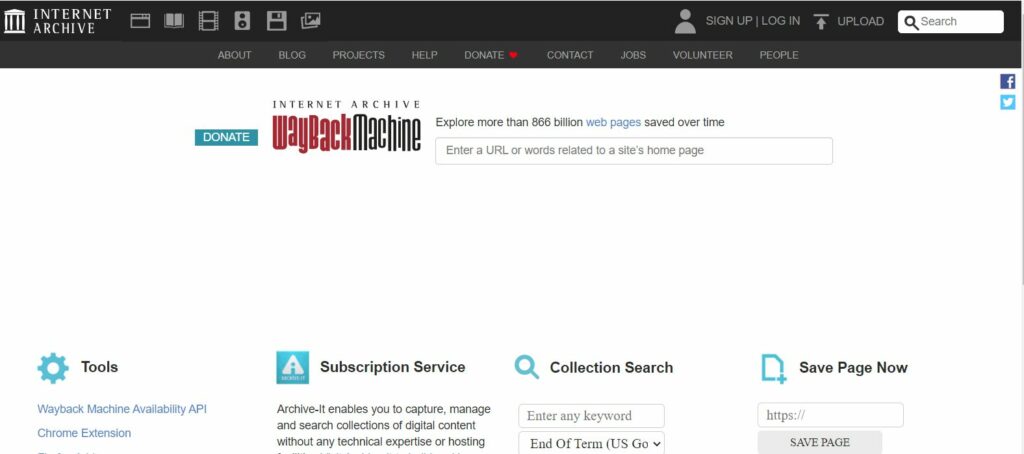
If you don’t have a backup, you may be able to get information from the Wayback Machine (also known as the Web Archive) at web.archive.org.
This digital archive site allows you to search for historical snapshots of websites, so you may be able to find an old version of your site there. You can see the pages you had before and what you said on them.
However, the Wayback Machine has limitations. It may have incomplete archives of your site or every page on it. It may be missing forms, images, and interactive features.
While there are services that can retrieve files from the Wayback Machine, it still takes manual effort to rebuild your website to hold that content. Older versions of your site may not be compatible with newer technologies. Also, you’ll need to make the updates that have occurred in your business since you last used that site.
This manual retrieve-and-rebuilt process can be time-consuming and labor-intensive.
Conclusion: Be Proactive and Safeguard Your Online Investment
It’s just smart business to safeguard your online investment, maintain your online visibility, and protect your brand’s reputation.
Consider web hosting companies that offer reliable backup options as part of their services but don’t solely rely on them.
Maintain your external backups by adopting regular backup routines. Make sure you can get to the files, tools, and sites you need if trouble should occur.
Doing so can save you from headaches, significant losses, and costly downtime. Make thorough, regular backups an essential part of your website management strategy.
 First – the label limits me. Designing websites is only part of what I do. A website is typically the hub of a company’s online presence, but it is not the only part. Nor is “building” the website the only, or the most important, aspect of that online presence.
First – the label limits me. Designing websites is only part of what I do. A website is typically the hub of a company’s online presence, but it is not the only part. Nor is “building” the website the only, or the most important, aspect of that online presence. “Kathy” has big plans for an in-demand online service that will require sophisticated programming and a private login/dashboard for each of her clients. She knows what she wants, has mapped out the work flow, identified existing programs and services that might integrate with what she wants to do, has a pretty good feel for what will need to be developed to automate her processes, and is fairly comfortable with creating websites.
“Kathy” has big plans for an in-demand online service that will require sophisticated programming and a private login/dashboard for each of her clients. She knows what she wants, has mapped out the work flow, identified existing programs and services that might integrate with what she wants to do, has a pretty good feel for what will need to be developed to automate her processes, and is fairly comfortable with creating websites.

